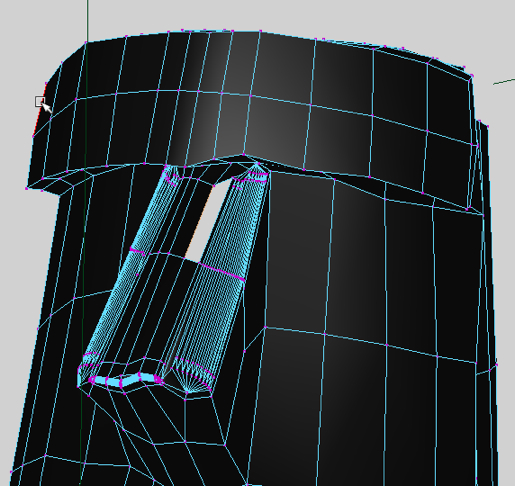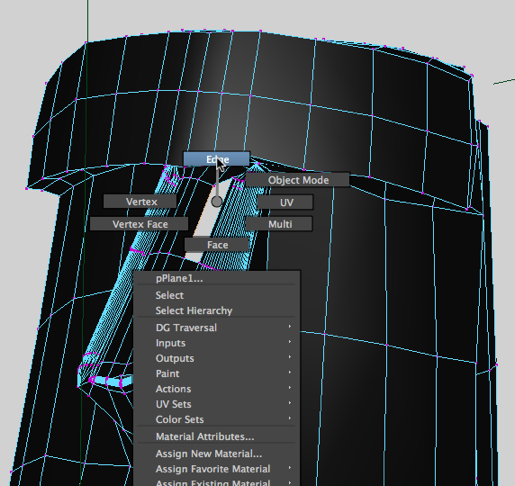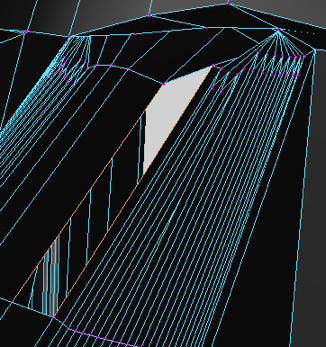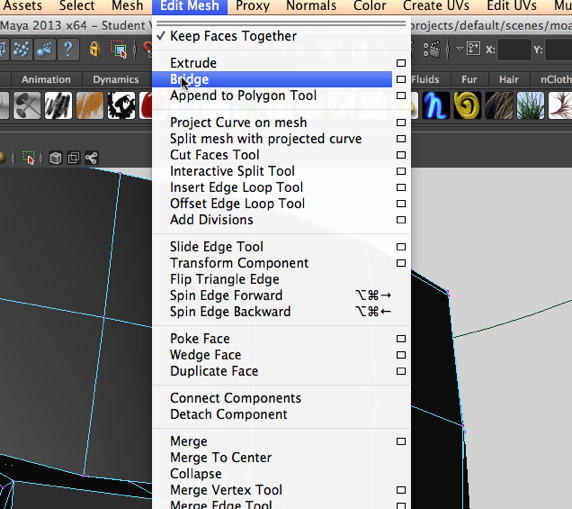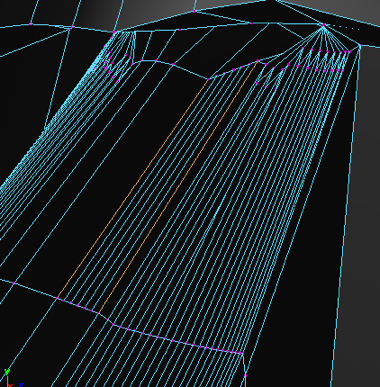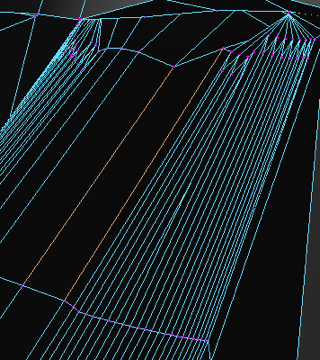Filling in a hole in a polygon model.
In recent postings, we’ve been looking at using various polygon tools to manipulate a polygon model. Today, we look at fixing a hole in a model.
The hole.
Sometimes, as we manipulate a polygon object, having been doing such things as adding and removing edges, extruding faces, combining multiple polygon objects into a single object, etc., we discover a hole where we need a face. Consider the Moai below, which we have used in the 3DbyBuzz video tutorials. There is a missing polygon on the side of the nose.
Edges and bridging. So, we right click and go into edges mode.
Then we select two edges. Then,we select the Bridge tool from the Edit Mesh drop-down. (Note that we have to have the Main Menu Selector in the upper left corner of the Maya interface set to Polygons.)
Too many polygons.
We succeeded in filling in the hole, but there are multiple faces where we only want one.
So, we hit control-z until we undo the Bridge operation. Then we select the Bridge tool again, and this time click on the little box to the right of the tool’s name and pull up its settings. We chance the number of subdivisions to 0 and try again.
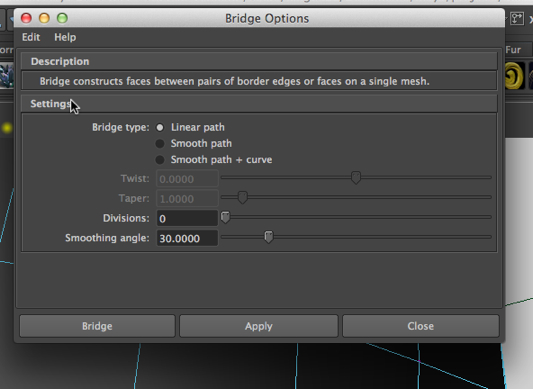
The hole filled in with one face. It worked.
Final note.
One caveat — when you use the Bridge tool, all selected edges must be on the same object.