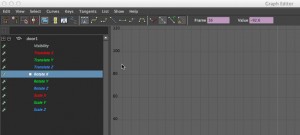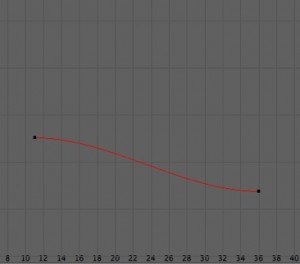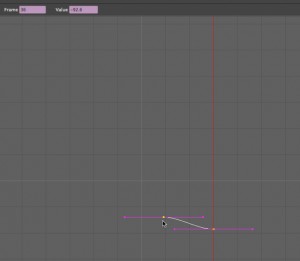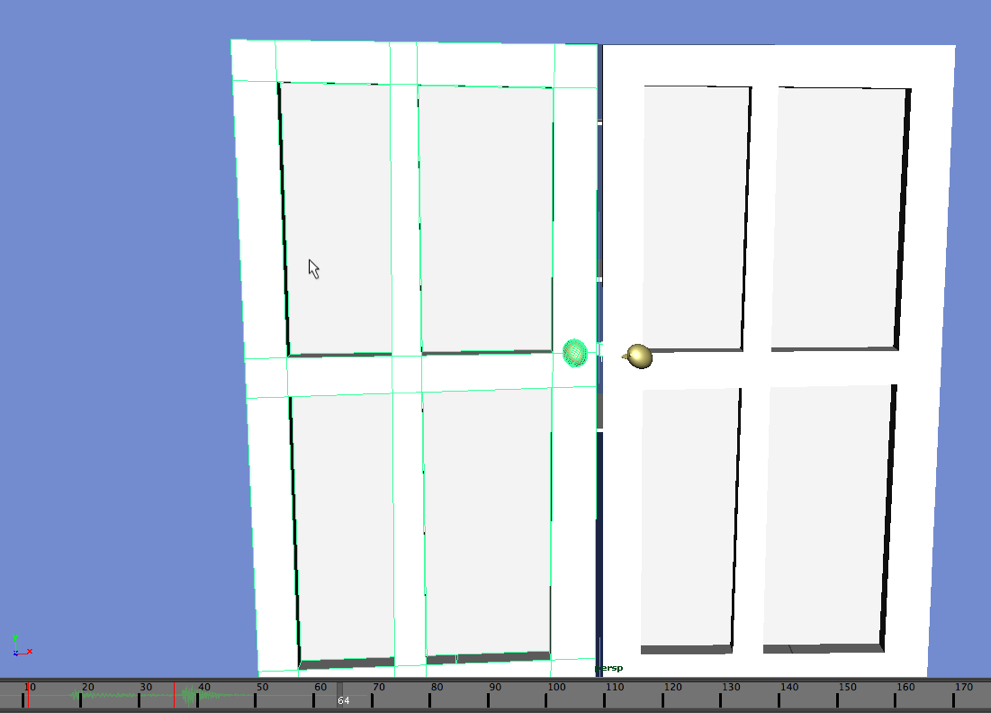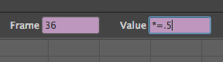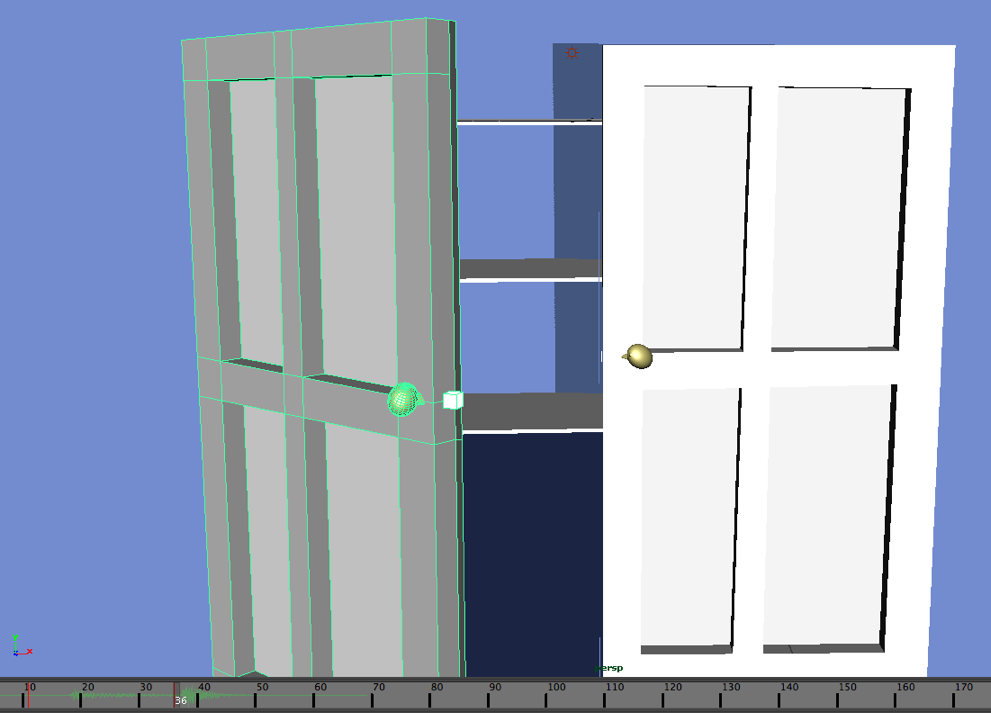Maya’s Graph Editor. In the videos at 3DbyBuzz, we’ve looked at the Graph Editor and how it can be used to adjust motion and to reuse motion cycles. Here, we look at one specific feature of the Graph Editor and how it can be used to fine tune the keyframing of objects in your scene. (Note: left click on images below to enlarge them in your browser.) This is the top of the Graph Editor:
Frame and Value.
Notice the two boxes in the upper right corner. When they have values in them, they are pinkish-purple. Values appear in there whenever some curve in the Graph Editor is selected.
Remember that the Graph Editor shows the Translation (movement), Rotation, and Scaling of objects in your scene as the frames go by. The Frame box gives you a frame number and the Value box gives you the value of a given point.
Our closet.
Below is the closet that we have used in a few of the 3DbyBuzz videos. Notice that the left door is selected.
 If you left click on the closet, you will see that two keyframes (in red) are showing down on the Timeline. The first is when the left door starts to move and the second is when it shuts.
If you left click on the closet, you will see that two keyframes (in red) are showing down on the Timeline. The first is when the left door starts to move and the second is when it shuts.
The rotation curve.
In the image below, we see that the Rotate x curve is visible. This tells us how the door rotates over a series of frames. In the image, it is moving between frame 11 and frame 36, just as our keyframes in the image above suggest.
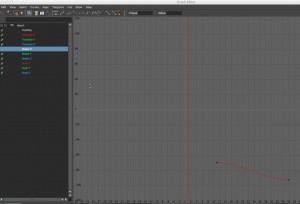
Here is a closeup of that curve:
The Rotation Curve
This is what the curve looks like if we click on Frame 36 on the Timeline and then select the curve in the Graph Editor:
Notice that the frame number is showing in the Frame box.
Here is what the scene looks like on Frame 36.
Changing the number of frames it takes to close the door.
Notice that the vertical red line tells us what frame appears in the Frame box. Let’s change the keyframing so the door closes only part of the way. Here is what we put into the Value box:
The effect.
Here is what happens after we press Enter.
In general we can add, subtract, multiple, and divide values by adding expressions to the Value box. Here, we have made the door close only halfway instead of all the way.