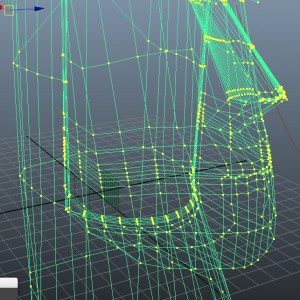In the 3DbyBuzz training videos, we cover a few different ways to smooth polygon models. An intriguing smoothing option. There is yet another method, one that only works with the Mental Ray renderer (not the Software Renderer). First we look at the wireframe of a model, before and after smoothing. We’ll use a version of a Moai polygon model taken from the video tutorials in 3DbyBuzz:
Here is the same model after selecting it and hitting the 3 key:
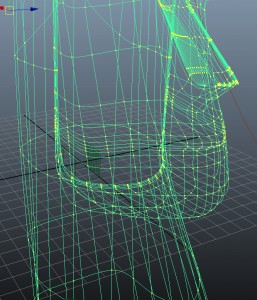
After rendering with Mental Ray.
Below are two renderings of the Moai. The first is before hitting the 3 key and the second is after hitting the 3 key.
As we saw in the wireframe images, the first one is not smoothed and the second is smoothed.
(By the way, hitting the 1 key sets the model back to its non-smooth state.)

No change in the geometry!
We see that hitting the 3 key smoothed out the harsh lines on our stone statue’s left jawline in particular.
However, there is no actual change in the geometry. If you render the smoothed version of the wireframe with the software renderer, you will get the not smooth rendering.
So, indeed, this only works with the Mental Ray renderer.